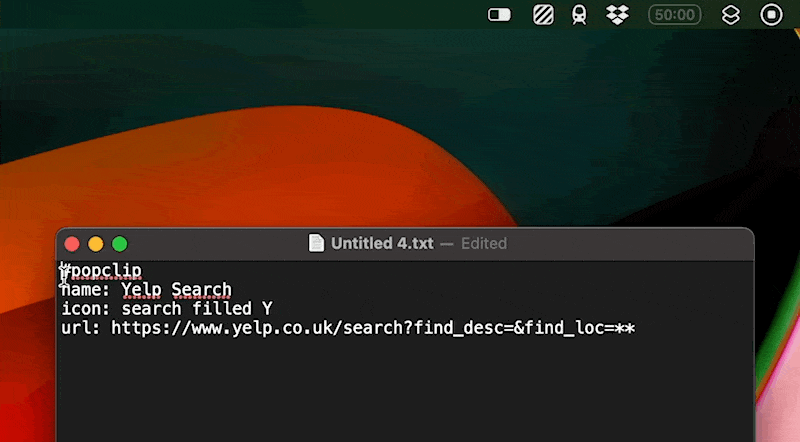By email:
Any chance we can get a Yelp extension?
Certainly! And here’s how:
The first step is to figure out the URL pattern for the website you want to query. Every website will do it a bit differently but usually, they follow the same basic concept.
Go to the website and search for three asterisks ***. In Yelp’s case, something like:
https://www.yelp.co.uk/search?find_desc=&find_loc=***
(note your specific URL may vary depending on your location).
Now you just need to type out something like the following, anywhere (in TextEdit for example):
#popclip
name: Yelp Search
icon: search filled Y
url: https://www.yelp.co.uk/search?find_desc=&find_loc=***
This is a PopClip snippet>. Now select the snippet, and PopClip will offer to install it.